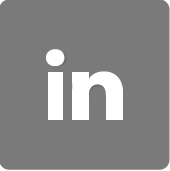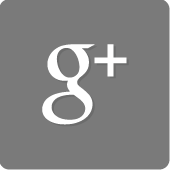"Beginning July 5th"
"Beginning July 5th"
Our 1st of its kind, "copyrighted" marketing program is extremely unique, and places you in control of who is going to see your message. You will actually be able to place your products or services in our online store, "The Virtual Mega SuperMall by MC2 Community Business Systems", and our entire ever growing group of Independent Representatives will work for you, representing your product or service. Give your clients an opportunity to earn while they recommend your products and/or services. Also, support your local college, school or non-profit organization.
You have never seen an organization quite like this one. "We Do Business With Those That Do Business With Us."
* Once you have joined, follow the instructions to submit products and / or services to be displayed in the Virtual Mega SuperMall shopping cart.
A. Download the Product Submission Spreadsheet
This file is a spreadsheet in the excel .CSV file format.
B. Fill in the Items
This information will provide the details of the product or service that the Customer will see, so the better the information you provide, the greater the likely-hood that your product will be selected. Items in RED, you as Supplier, need to fill in.
A. product_id
VMS will assign
B. product_sku
Supplier to provide
C. product_type
VMS will assign
D. product_status
VMS to assign
E. product_name
Supplier to provide
F. product_featured
VMS to assign
G. upsell_product
VMS to assign
H. recommended_product
VMS to assign
I. product_keywords
Supplier to provide
J. product_new
VMS to assign
K. product_trial_price
VMS to assign
L. product_price
Supplier to provide - Include Shipping and Taxes
M. date_added
Supplier to provide
N. date_modified
VMS to assign
O. date_available
Supplier to provide
P. date_expires
Supplier to provide
Q. enable_product_trial
VMS to assign
R. product_trial_interval
VMS to assign
S. product_trial_interval_type
VMS to assign
T. recurring_onetime
VMS to assign
U. membership_url_redirect
VMS to assign
V. recurring_interval
VMS to assign
W. recurring_interval_type
VMS to assign
X. recurring_interval_ends
VMS to assign
Y. use_video_default
VMS to assign
Z - AI download_location_1 through 10
system generated (for electronic downloads only)
AJ. product_id (Provide Product Image dsn or Image File in a Company Product Folder)
Supplier to provide - Provide a web address for Image File or Provide Image File in Folder Titled Respective Produce SKU"
AK. download_expires_days
system generated (for electronic downloads only)
AL. max_downloads_per_user
system generated (for electronic downloads Only)
AM. max_quantity_ordered
system generated
AN. product_overview
Supplier to provide
AO. product_description_1
Supplier to provide
AP. product_description_2
Supplier to provide
AQ. no_commission
VMS to assign
AR. enable_custom_commission
VMS to assign
AS. product_sort
VMS to assign
AT. product_title
Supplier to provide
AU. product_meta_description
Supplier to provide
AV. add_to_membership
VMS to assign
AW. product_sale_price
Supplier to provide
AX. tax_zone
Supplier to provide
AY. shipping_amount
Supplier to provide
AZ. enable_group_restriction
VMS to assign
BA. disable_autoship
VMS to assign
BB. product_page_template
system generated
BC. product_categories
VMS to assign
BD. product_weight
Supplier to provide
BE. manufacturer_id
VMS to assign
BF. vendor_id
VMS to assign
BG. post_purchase_module_id
VMS to assign
BH. signup_module_id
system generated
BI. expires_module_id
system generated
BJ. add_affiliate_group
VMS to assign
BK. add_discount_group
VMS to assign
BL. add_mailing_list
VMS to assign
BM. product_views
system generated
BN. enable_product_inventory
VMS to assign
BO. product_inventory
VMS to assign
BP. add_cart_for_price
VMS to assign
BQ. login_for_price
VMS to assign
BR. min_quantity_ordered
VMS to assign
C. Once the spreadsheet is filled out with all the Products and/or Services that you want to display in the VMS, submit the spreadsheet via the send email icon. (Make certain to attach completed spreadsheet to the email message with you order number.) "We Do Business With Those That Do Business With Us."
Please give us up to one (1) week to process. When completed, we will send the file back to you with the data included.
 english
english french
french german
german portuguese
portuguese japanese
japanese spanish
spanish